Pre-Requisites
Please make sure that you have a reliable internet connection before trying to progress through this section. Without a reliable, working internet connection you will not be able to pickup your email! Many problems we see stem from trying to setup an Iridium connection AND our email software at the same time - and when it doesn't work you have twice as many problems to figure out!
It doesn't matter how you connect to the internet, but before you go any further verify that you can connect to the internet reliably and open up a small web page without any trouble, eg:
Login Details
Your username and password are supplied by MailASail. If you have lost them, then please contact: support@mailasail.com
These login details are required to access the system from both your email program and also if you are in an internet cafe and logging in via the webmail at: http://webmail.mailasail.com
Configuring Apple IOS (iPad/iPhone) (both with Red-Box router, or direct)
Alternatively, you can configure the settings manually by following instructions below:
Setting up your teleport-mail account is much the same as setting up any email account:
First open the "Settings" app and click "Mail, Contacts, Calendars". In the next page select "Add Account", and then "Other":
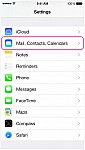
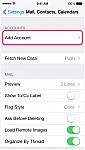
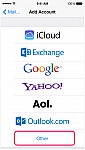
- Now run through the next two screens ensuring that you enter the "Username" and "Password" correctly as per your MailASail account details.
The other important questions are the server details. These are:
It's ESSENTIAL that you enter your email address and password in BOTH the incoming and outgoing settings
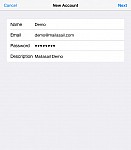
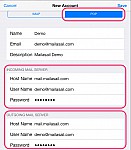
Disable SSL for Satellite Connections (Iridium/Inmarsat/etc)
For best speed, it's VERY important to disable SSL (encryption) on both incoming (POP) and outgoing (SMTP) email services. This is a trade off, security and lack of possibility of spying on your emails vs connect time... SSL connections add 45-60 seconds to the server connection time... This is generally too much of a penalty to be bearable for most users.
To do this, click back into the settings for the new email account and then into the "SMTP" and "Advanced" screens and verify that all the settings as highlighted in the screenshots below. In particular ensure:
- SSL is turned off for BOTH incoming and outgoing servers
- Ports are specified as 587/110 (as per screenshots - although 25 for the SMTP port is also supported)
- Password exchange must be set as "Password" (highlighted in screenshots)
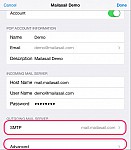
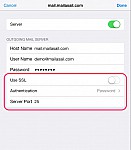
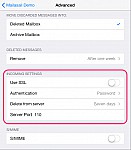
For more technical information see:
Problems?
See our Debugging / Troubleshooting Section for a solution <<<<<<< >>>>>>>




