Pre-Requisites
Please make sure that you have a reliable internet connection before trying to progress through this section. Without a reliable, working internet connection you will not be able to pickup your email! Many problems we see stem from trying to setup an Iridium connection AND our email software at the same time - and when it doesn't work you have twice as many problems to figure out!
It doesn't matter how you connect to the internet, but before you go any further verify that you can connect to the internet reliably and open up a small web page without any trouble, eg:
Login Details
Your username and password are supplied by MailASail. If you have lost them, then please contact: support@mailasail.com
These login details are required to access the system from both your email program and also if you are in an internet cafe and logging in via the webmail at: http://webmail.mailasail.com
Configuring MAC (IOS) (either using a Red Box router, or direct internet connection)
Setting up your teleport-mail account is much the same as setting up any email account:
First download the free Opera Mail app here; https://www.opera.com/computer/mail
Once downloaded, follow the screenshots below to correctly set up the account;
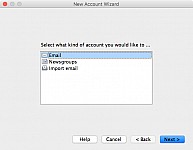
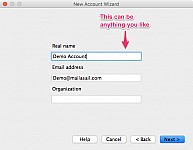
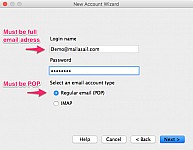
After the account is created, you will need to go into the account properties and add important settings to finish. See below.
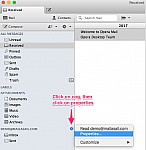
Finally, proceed to inputting last remaining important account information.
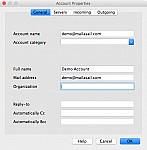
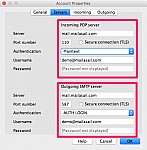
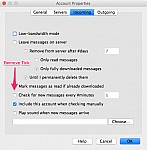
It is vital you follow the above verbatim to ensure success over a satellite line. Following our step by step guide will ensure this.
Summary of account settings
- Username: Your full email address
- Password: Your password for the Mailasail email account
- Incoming Mail Server: mail.mailasail.com
- Incoming Port Number: 110
- Authentication: Plaintext
- Outgoing Mail Server: mail.mailasail.com
- Outgoing port Number: 587
- Authentication: AUTH LOGIN
- SSL: All off or unticked



